Skill Level: Beginner

Tools & Supplies to Make It:
- MySawgrass+ Membership
- Sawgrass SG1000 Printer
- Flat Press
- “11×17” or larger sublimation paper
- 11”x14” Chromalux Panel
- Alcohol and a lint free cloth
- Heat Tape
- Blowout Paper
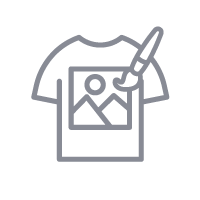
How to Create It:
- Log into MySawgrass and from the Landing Page choose Design.
- For this project, we’re going to use a custom canvas. At the bottom of the Select a Blank Product panel, choose Open Custom Canvas.
- On the Design Your Canvas Panel, click on Die cut shapes. Choose the Square.
- Set the width to 11” and height to 14”. Set the bleed to .125”.
- Click Design your canvas.
- On the Create Your Design Panel, click on Designs. Click on the filter icon and then select Food and Drink and click apply.
- Choose the Pink Food Truck Menu design.
- Use your mouse as a lasso to select the entire image. Then use the Move Icon and Resize Icon to re-size and center the design.
- If you need to change the food images, in the Create your design panel, click on Elements and then Graphic Elements.
- Click on the filter icon and then select Food and Drink and click apply.
- Select an item by clicking on it, and then use the Move Icon and Resize Icon to re-size and position the image.
- You can use the Trashcan Icon to delete images you no longer need..
- Click on any test to change the wording or the price.
- When your design is finished, hit the Print button to send your job to the Sawgrass Print Utility.
- You should get a popup that asks if you want to open Sawgrass Print Utility. You will need to click Open Sawgrass Print Utility. If you are not seeing this, you’ll need to disable your popup blocker.
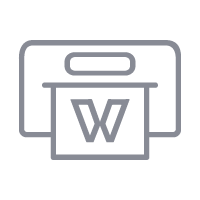
How to Print It:
- In the Sawgrass Print Utility, start by scrolling down and making sure your print orientation is set to Portrait.
- For this project, you can use the preset Metal Sign.
- Make sure that the media size and type match what you have in the printer.
- On the Color Management Tab, we suggest having the Color Mode set to Vibrant.
- When you’ve confirmed all of your settings, Hit Print.
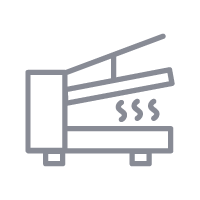
How to Press It:
- Turn your press on and set the temperature to 400 degrees Fahrenheit and the time to 1 minute (60 seconds).
- Prepare your sign with a lint free cloth and alcohol to remove any fibers or fingerprints.
- Place your design face down on the sign and tape it down.
- Place the sign on the lower platen of the press with the printed page on top.
- Place a piece of blowout paper on the bottom and top.
- Close the press and wait 60 seconds before opening the press and removed the pressed sign.
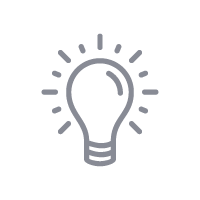
Tips & Tricks:
- While we used 11”x14”, you can adjust this to any size of metal that you have on hand.
- Selling Tip: Food Truck Festivals often have vender tables as well. You can carry signs like these with you as samples. They will often walk around on breaks, or you can approach them with your samples during slow times.




