Skill Level: Advanced

Tools & Supplies to Make It:
- MySawgrass+ Membership
- SG1000 Printer
- 15”x15” or larger Flat Press
- 11”x17” or larger sublimation paper
- Felt Graduation Hat Topper
- Lint Roller
- Heat Tape
- Blowout Paper
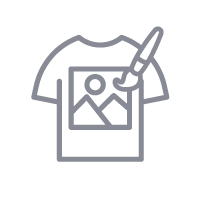
How to Create It:
- Log into MySawgrass and from the Landing Page choose Design.
- For this product, we’ll open Custom Canvas.
- Click on Die cut shapes and choose the diamond.
- Set the width to 9.25” and the height to 9.25” as well.
- You can add a bleed of .125” to give you extra space.
- Click Design Your Canvas to add the Design.
- On the Create Your Design Panel, click on Designs.
- Go to the filter and click on Graduation and hit apply.
- Choose the Hey Look Ma design. The design should fill the area, but you can loop around the elements with your mouse to select them and then use the resize and move icons to adjust the image.
- Click on any of the Camera icons to add a photo.
- On the left panel that pops up, click replace image to find and add your image.
- One your image is in place, use the arrows and the Magnifying glass to position your image.
- Follow this same process for the other 3 images.
- When your design is finished, hit the Print Button and then choose Print from the options that pop up.
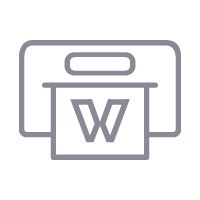
How to Print It:
- You should get a popup that asks if you want to open Sawgrass Print Utility. You will need to click Open Sawgrass Print Utility. If you are not seeing this, you’ll need to disable your popup blocker.
- In the Sawgrass Print Utility start by scrolling down and making sure your print orientation is set to Landscape.
- For this project, since it is fabric, you can use the preset Polyester T-Shirts.
- Make sure that the media size and type match what you have in the printer.
- On the Color Management Tab, we suggest having the Color Mode set to Photographic.
- When you’ve confirmed all of your settings, Hit Print.
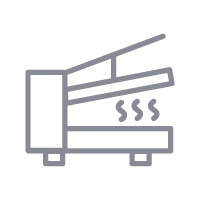
How to Press It:
- Turn your press on and set the temperature to 400 degrees and the time to 60 seconds. Pressure should be medium.
- Prepare your cap topper by using a lint roller to remove any fibers or dust.
- Place your design face down on the cap topper and tape it down or use positioning spray.
- Place the topper on the lower platen of the press with the printed page on top.
- Place a piece of blowout paper on top.
- Close the press and wait 60 seconds before opening the press and removed the graduation cap topper.
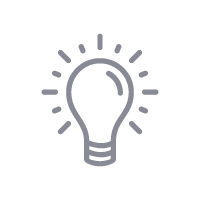
Tips & Tricks:
- Make sure that no faces are close to the middle of the design as there will be a hole to fit this over your cap.
- Because this is felt, if it bends or curls in the press, place books or other weighted items on it while it cools.




