Skill Level: Advanced

Tools & Supplies to Make It:
- MySawgrass+ Membership
- Sawgrass SG500 or SG1000 Printer
- 15”x15” or larger Flat Press
- 11”x17” or larger sublimation paper
- Linen Pillow Case
- Lint Roller
- Heat Tape
- Blowout Paper
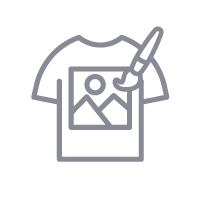
How to Create It:
- Log into MySawgrass and from the Landing Page choose Design.
- For your product, select the 15.75” Linen Pillow Cover. It can be found under Home Decor.
- This project does not start with a Design, but will be built from elements and text.
- On the Create Your Design Panel, click on Elements and then Graphics Library.
- Go to the filter and click on Spring Watercolor and hit apply.
- You will be adding multiple images. Start with the silver watering can, and then scroll down to add the greenery.
- You can choose any of the flowers to add.
- You will need to resize and arrange the Images by using the move and resize icons on each image.
- On the right side panel, you can move various elements backward and forward as you build your design.
- You can also use the arrows on the Layers panel to move items forward and backwards.
- You will need to resize, move, and rotate the image by using the move, rotate, and resize icons on each image.
- On the left menu, click on Fonts.
- Type the word Welcome in the left text box and choose the font Raustila. Make sure to hit Done to apply the changes.
- With the move and resize icons, size and place the new text on top of the Watering Can.
- On the left text panel, click on Fill Color. We used Hex Code #fb7e96. Make sure to hit Done to apply the changes.
- When your design is finished, hit the Continue button to move to the product details page.
- You’ll be prompted to name your design, put it in a Category folder, and then hit save.
- On the Product Detail page, you’ll give the project a name and add a description, then hit print.
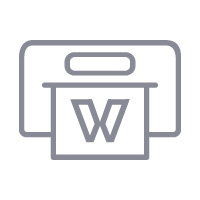
How to Print It:
- You should get a popup that asks if you want to open Sawgrass Print Utility. You will need to click Open Sawgrass Print Utility. If you are not seeing this, you’ll need to disable your popup blocker.
- In the Sawgrass Print Utility, start by scrolling down and making sure your print orientation is set to Landscape.
- For this project, since it is fabric, you can use the preset Polyester T-Shirts.
- Make sure that the media size and type match what you have in the printer. T-shirts are set up for tabloid, but if you want a smaller design, set your paper size and then go to design files and click Fit to Paper Size.
- On the Color Management Tab, we suggest having the Color Mode set to Vibrant.
- When you’ve confirmed all of your settings, Hit Print.
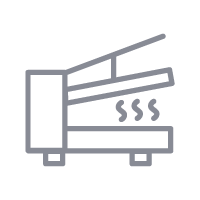
How to Press It:
- Turn your press on and set the temperature to 385 degrees and the time to 45 seconds. Pressure should be medium.
- Prepare your pillowcase by using a lint roller to remove any fibers or dust.
- Place your design face down on the pillowcase and tape it down.
- Place the pillowcase on the lower platen of the press with the printed page on top.
- Place a piece of blowout paper on top.
- Close the press and wait 45 seconds before opening the press and removed the pillow.
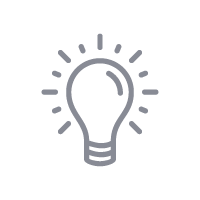
Tips & Tricks:
- Getting lines on your fabric items? Ripping the edges of paper helps prevent those hard lines.
- Place blowout paper in the shirt to prevent any ink from accidentally getting on the back of the pillowcase.
- If your pillow case has a zipper, try to keep it outside of the press. If it has to be in the press, use a pressing pillow to protect it from the pressure.
- You can make your image smaller on the pillow if you are using an SG500 printer. The real limit here is your printer and your paper size.




