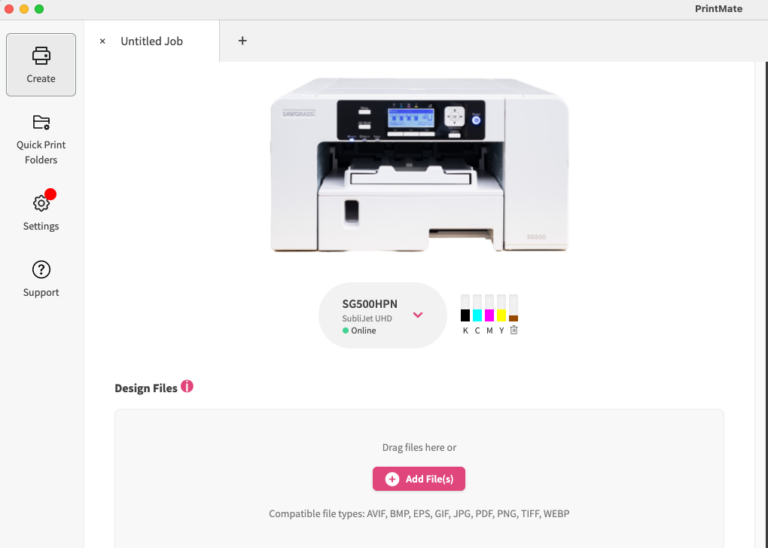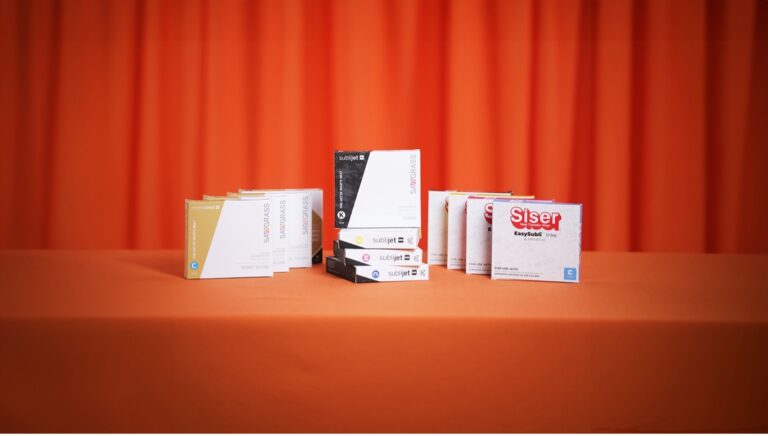For macOS:
- Open System Preferences
- Select Printers & Scanners
- Verify the Sawgrass printer’s connection to the computer
- If listed but says Offline, ensure the cable is properly connected
- If issues persist, remove and re-add the printer. Click on the printer, not Print Manager, and click the minus (-) sign, then click the plus (+) sign to re-add.
- If problems persist, try resetting the printing system by right clicking or Ctrl+Click on a blank space in the list of printers and select Reset Printing System
(Note: Resetting the printing system clears all printers installed, providing a fresh start. This includes non-Sawgrass printers as well)
For Windows:
- Reinstall USB Printing Support driver to reinstall the printer driver
- Click the Start button, type Device Manager, and click to open
- Find Universal Serial Bus Controllers (USB), click on the carat (>), and locate USB Printing Support
- Right click and select Uninstall (do not worry, it will reinstall itself)
- If prompted, repeat the process for successful removal
- Once restarted, reboot your computer, or choose Action -> Scan for Hardware Changes in Device Manager
That’s it! You should now be all set and ready to move forward. Remember, we’re here if you need further assistance!
If you need further assistance with this process, or to see more detailed instructions with images, please see our article on our Care site.