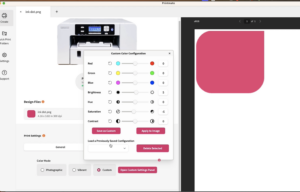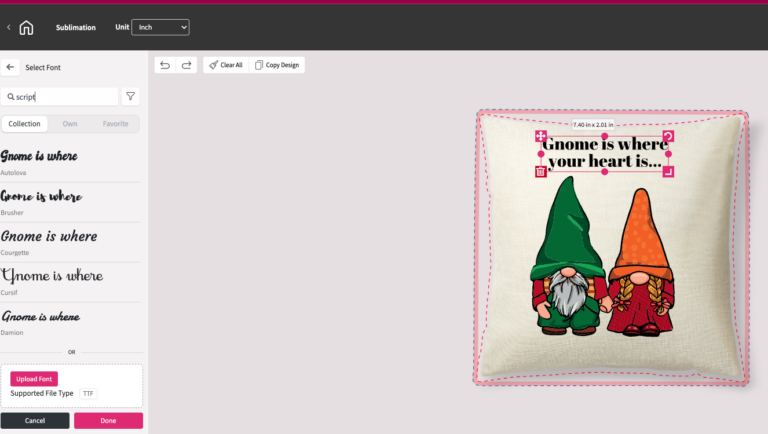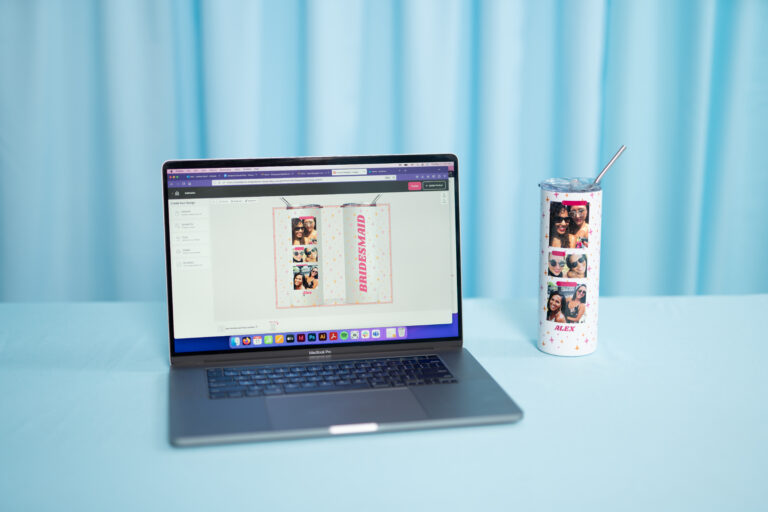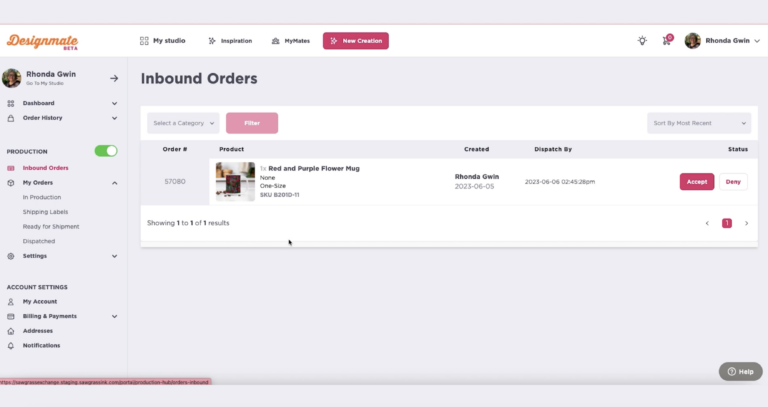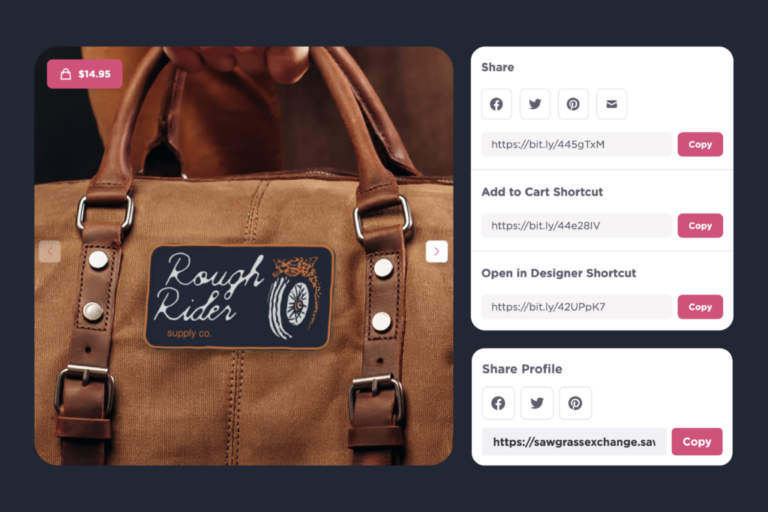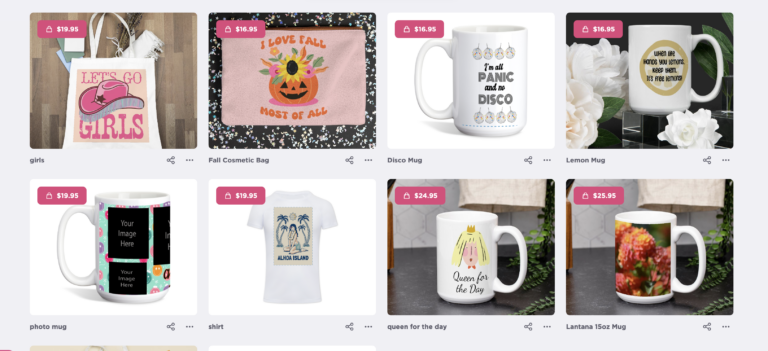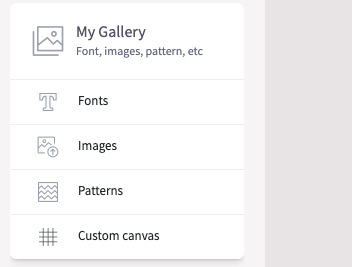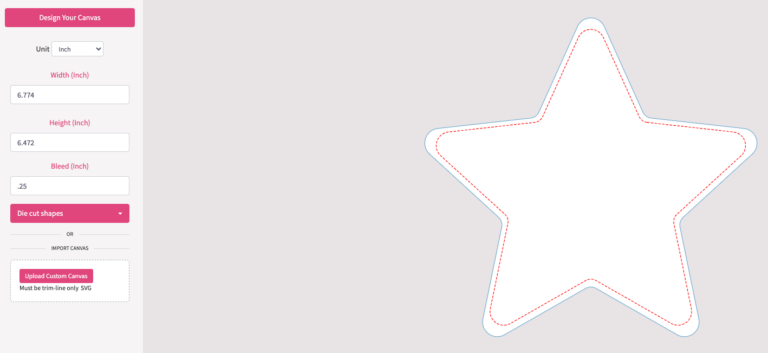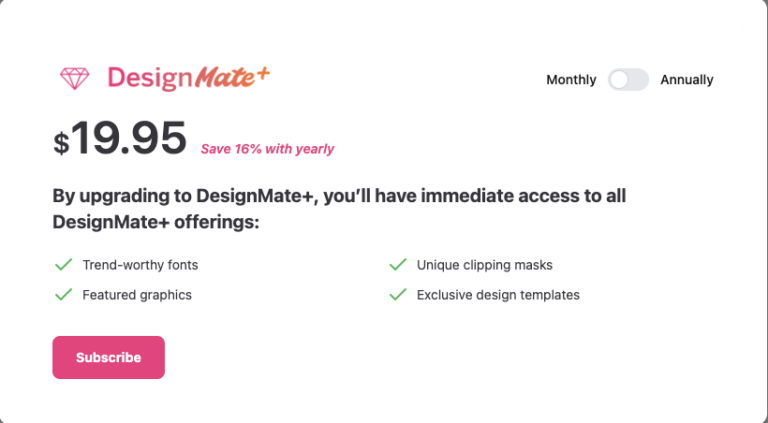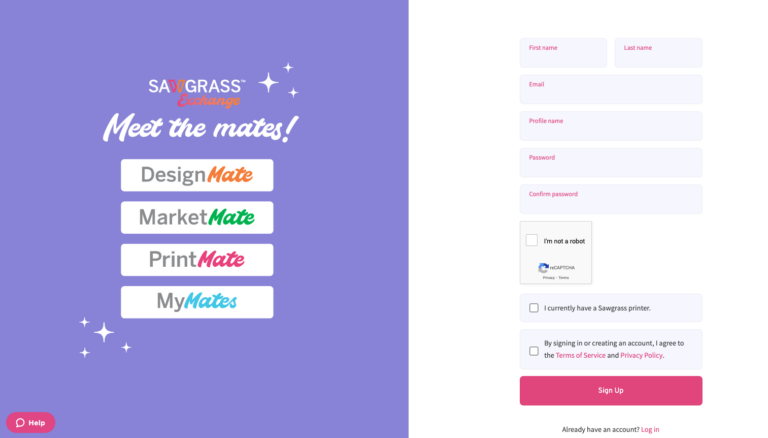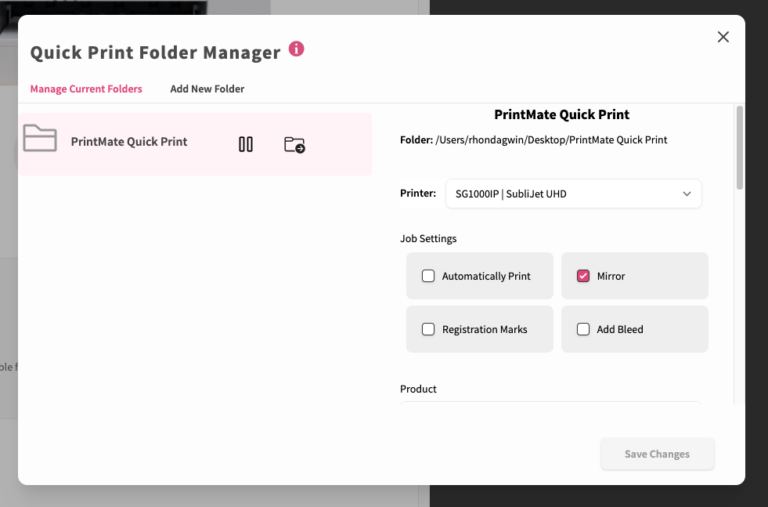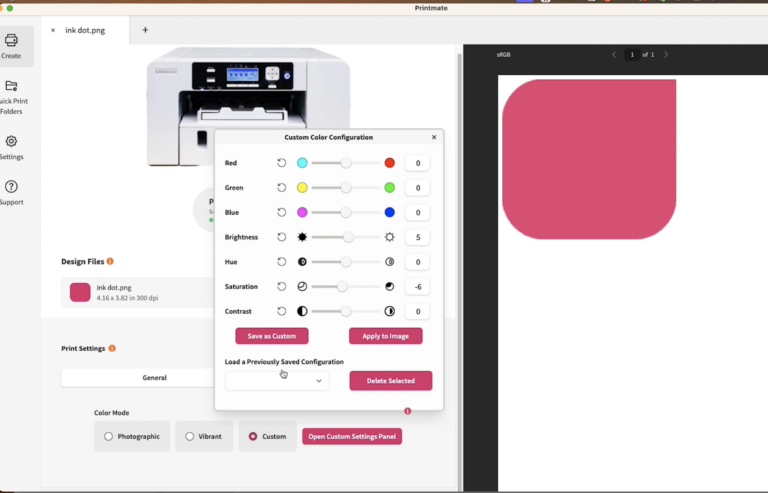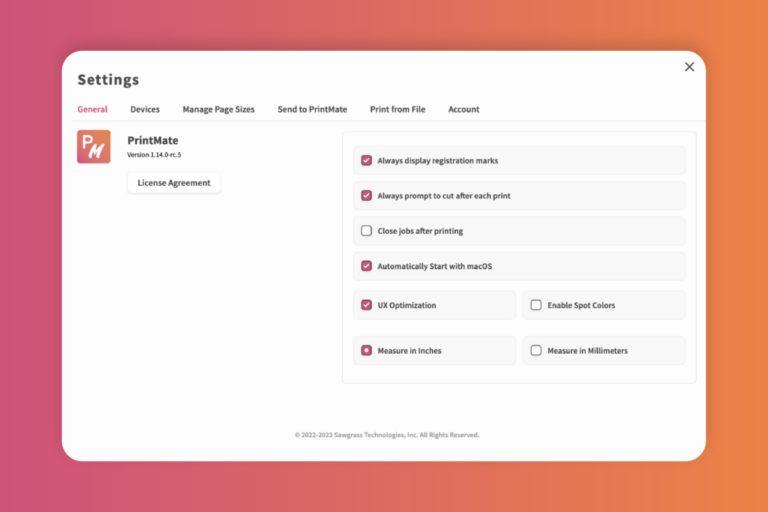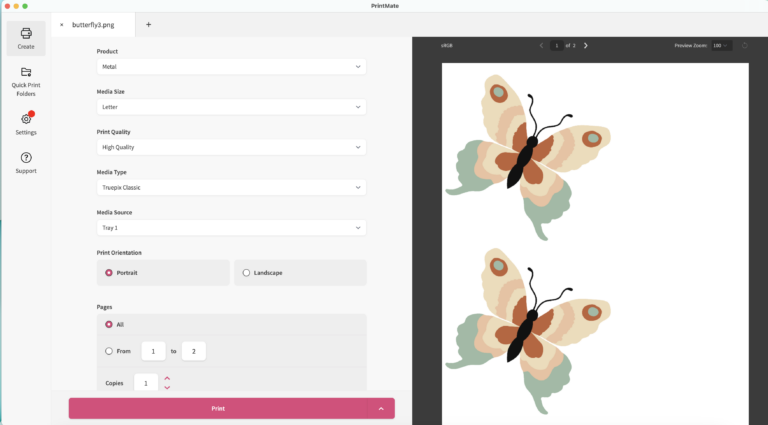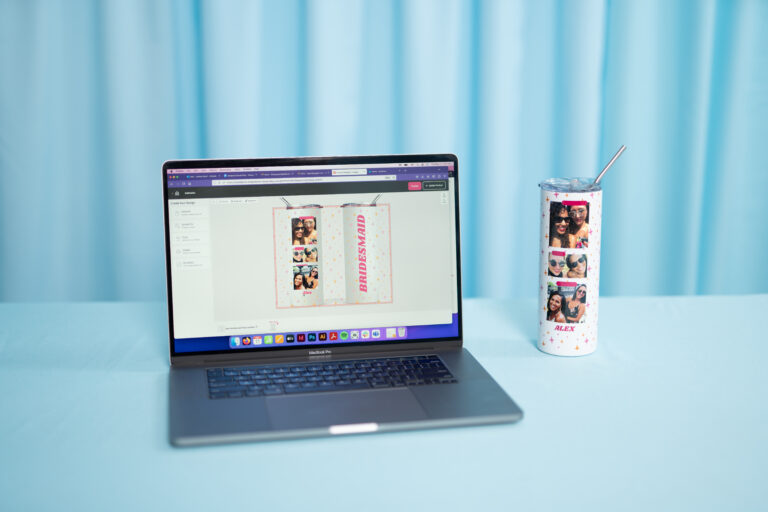Unboxing and Setting Up your Sawgrass Printer
“In this video we’ll walk through your printer installation from removing it to the box to connecting it to our Print Management Software.
We will walk you through the full setup of the printer including installing the inks. We’ll then help you download and install the printer software. You will also receive instructions in connecting the printer using both the USB and Wi-Fi connection methods.
“
Related Videos

Choosing your Sawgrass Printer
Sawgrass has three printers and each is designed for specific size projects. We’ll walk you through the uses for each.
Frequently Asked Questions
Each of our inks if formulated for different products. The short answer is the ink that is best for you depends on what you will be pression onto.
SubliJet UHD
SubliJet ink is our most versatile ink and is formulated to work in conjunction with sublimation paper on any blank with a polymer coating. You can also press onto soft substrates such as fabrics, providing they have a high polyester content. With fabric blends, remember that the ink will only adhere to the polyester fibers. The higher the polyester content the better the result.
You may also use SubliJet ink, in conjunction with Siser EasySubli vinyl, and press onto cotton and dark fabrics. This will provide similar results to EasySubli inks.
ChromaBlast
ChromaBlast ink is specifically designed to be used in conjunction with ChromaBlast paper and allows you to press onto cotton fabric that falls into the category of lights, brights, or whites. For best results it is recommended to cut around the image prior to pressing. This can be done as a rough cut with scissors, but you can use ChromaBlast with a cutter as well.
EasySubli
EasySubli ink is formulated for use on Siser Easy Subli Vinyl but can also be used on any polymer coated blank when used with sublimation paper. Using EasySubli inks in conjunction with EasySubli vinyl will allow you to achieve great results when pressing onto cotton garments and onto dark colors of polyester and cotton fabrics.
When used with sublimation paper, it will also allow you press onto hard substrates and polyester fabrics with a similar result to SubliJet ink.
We have many great resources for new users. if you’re on this page, you’ve already found lots of them! We’ve added a filter for “Getting Started” to help you find videos that will help you get going. Make sure to head over to Getting Started on our website and set up an onboarding session. These sessions are designed to walk you through the steps of setting up your printer and using our software.
The best place to access our software is on our website, sawgrassink.com. You’ll see DesignMate on the top of the page, it is a web-based application. Accessing it is your gateway to both MarketMate and MyMates. PrintMate is a desktop app. You can download it by going to Getting Started, or by clicking on PrintMate which is under the Apps tab.
The best way to choose between the two is to determine which is more important: color accuracy or color appearance? Photographic mode gives you the most accurate colors. Vibrant will take that profile and bump up the saturation to give you richer and more vivid colors. If you want to tweak your colors even more, check out custom colors. You can create your own color settings and save them for future projects.
Adding a bypass tray to either your SG500 or SG1000 printer will allow you to print longer pages, up to 52″ in length. For the SG500, while you can print longer paper, you are not able to print wider paper. The bypass tray on the SG500 does assist with narrow but long items like ribbons. With the SG1000, you are adding both width and length. This printer will take up to 13″x19″ paper, which is very similar in size to A3+. This allows you to print much larger projects.